To keep things simple, here's what you'll need.
- USB Stick (8GB or more)
- Download MacPwn EL Capitan (http://www.hackintosh.zone/downloads/download/890-macpwn-el-capitan/)
- Download EL Capitan from APP Store
- Format the USB Stick to this specs
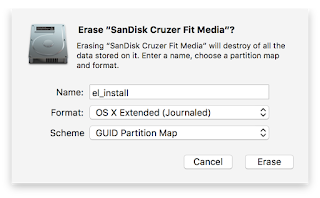
- Run the MacPwn El Capitan App
- Make sure you install it on the "el_install" usb drive
- Wait .... (takes around 15-20mins)
- Download Clover for El Capitan (http://www.insanelymac.com/forum/topic/307003-clover-os-x-el-capitan-usb/)
- Copy the Clover OSX El Capitan v6.app to the USB (you'll need this to make your HDD bootable once installed)
- Download EFI Mounter v3 (http://www.tonymacx86.com/downloads.php?do=cat&id=10)
- Copy the EFI Mounter v3 to the USB drive too, (you'll need this to mount the EFI partition on your newly installed OSX on the HDD)
- Download the KEXTS, Go to https://github.com/RehabMan and go ahead to download these
- OS-X-Voodoo-PS2-Controller
- OS-X-FakeSMC-koziek
- OS-X-ACPI-Battery-Driver
- Copy all these to the USB Drive (unzip all these to the folder called kext)
- Now on the X230, ensure your BIOS settings for CSM = disabled, boot from UEFI
- Now boot from the USB
- It's perfectly fine if your keyboard don't work, just use external USB KEYBOARD/MOUSE for it first
- Once the installation is done, keep the USB in to boot
- Once booted into OSX
- Run the Clover El Capitan v6.app choose post installation, and customise the installation to include boot loader "Clover V2.3K r3292 UEFI
- remember to install it on to the HDD
- Use EFI Mounter to mount the EFI drive
- Copy all the KEXT to the /EFI/CLOVER/kext
- edit the config.plist
- look for <key>Graphics</key>
- after the first </dict> add in this lines
<key>ig-platform-id</key>
<string>0x01660003</string> - reboot with the USB drive removed. You're done.
What's not working
- WIFI
- and some usual stuffs
